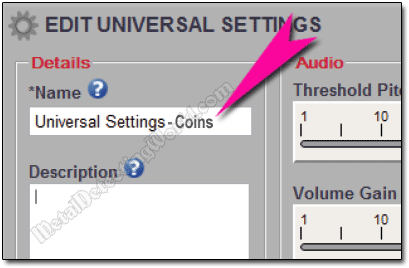How To Use Minelab XChange 2 for EDITING - Illustrated Tutorial, page 13
4. Adjust CTX-3030's UNIVERSAL SETTINGS on Your PC or Laptop
CTX-3030's settings can be divided into two categories: Universal Settings and Mode Settings (their adjustment with use of XChange 2 is covered on page 7 of this tutorial).
Universal Settings - Sensitivity, Volume Gain, Volume Limit, Threshold Level and Threshold Pitch, affect CTX-3030's performance but can be adjusted regardless of your location and desired treasure type, and are not saved as part of a User Mode. Universal Settings are determined according to your personal preferences and detecting choices.
NOTE: If you have hard time understanding how all Universal Settings function and interact with each other, please read about them in my detailed description of the Level-1 COINS Program. To learn how the Sensitivity setting affects the detector's performance, read about it in my article "Quiet Operation of A Metal Detector vs. Detecting Most Deep Targets" and on page 1 of my article - How To Search Around Cellar Holes Successfully.
It is much easier to adjust Universal Settings in the XChange 2 application than on the CTX-3030 Control Panel because you do not have to fumble through four menus - Audio Quick Menu, Sensitivity Quick Menu, Ground Balance Quick Menu and Options menu, to get to their options. Instead, by using the XChange 2, you can access all the Universal Settings options through controls grouped at one location - the Universal Settings Editor shown below:
Universal Settings Editor with Default Settings
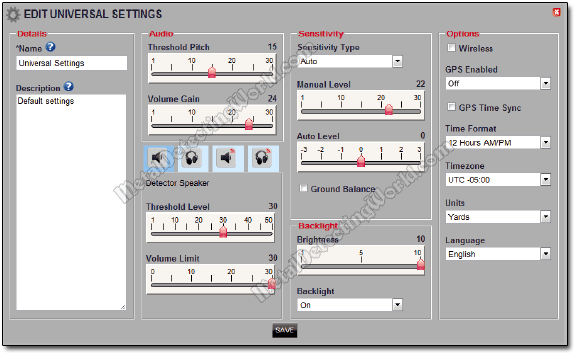
The Universal Settings Editor also includes the "OPTIONS" section - a Group Box for the Wireless and GPS Settings, located in the right part of the Editor screen. These settings are not part of the Universal Settings, and included into the Editor just for convenience so that you could easily adjust them to your requirements along with the Universal Settings.
To get to the Universal Settings Editor screen and make adjustments, you should do the following:
1) Click on the "SAMPLES Folder" button ![]() to open the Item List.
to open the Item List.
2) Scroll down the list to find the Universal Settings Item Summary - a rectangle. When you move the default cursor over it, the cursor will change to the Hand cursor ![]() , and the summary will be red-outlined.
, and the summary will be red-outlined.
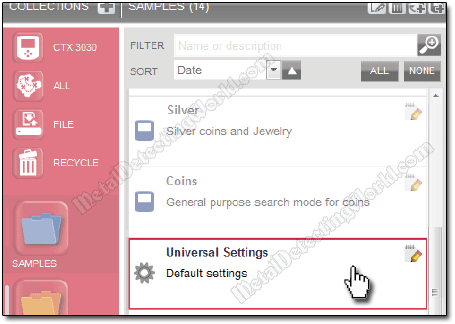
2) Click on the Edit Item button ![]() to open the Universal Settings Editor screen.
to open the Universal Settings Editor screen.
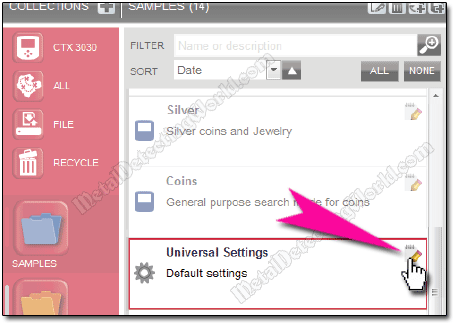
When the Editor screen opens up, first
3) rename and type in a new description to have an easy reference later if you wish. Keep in mind that your new set of modified Universal Settings will be applied to ALL User Modes