How To Use Minelab XChange 2 for EDITING - Illustrated Tutorial, page 11
Change Tone Pitches of Tone Bins on Your PC or Laptop
(...CONTINUED from Previous Page)
Each tone bin in the Tone ID Profile can have its distinct tone pitch (tone frequency), or the same tone pitch can be assigned to two or even three bins if needed. The tone pitch can be easily changed and adjusted using a red thumb ![]() of the slider control - the Tone Frequency scale.
of the slider control - the Tone Frequency scale.
It is better to start with the FERROIUS bin if you are going to assign the lowest tone pitch to it and create a "tone landscape" from that point. To change the tone pitch of the FERROUS tone bin,
9) place the cursor anywhere inside the bin and click to see the value of its current tone frequency, which will be displayed under the profile window and above the right end of the Frequency scale. On this scale, the frequency value will be also indicated by a red thumb's position. Upon clicking, the tone bin will instantly flash once, and the "Play Tone" button will become blue-highlighted. In this particular case, the current tone frequency of the FERROUS bin is 187 Hz, but the number may be different - it does not matter.
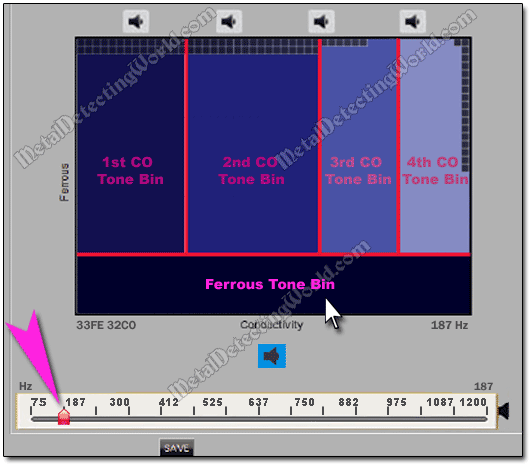
The Fe-CO coordinates - 33FE 32CO, of the cursor's actual position in the Profile window will be also displayed.
10) click on the highlighted "Play Tone" button ![]() to listen to the current tone pitch of the FERROUS bin.
to listen to the current tone pitch of the FERROUS bin.
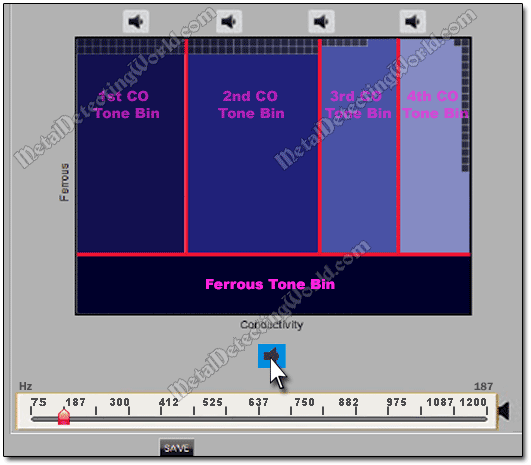
After you play the tone, both the tone frequency and the FE-CO values will not be displayed under the profile window. But the frequency value of 187 Hz will still be displayed above the right end of the Frequency scale, and the red thumb will be at 187 mark on the scale. Now you may want to change the tone pitch, in case you do not like it, by changing the tone frequency.
11) Place the cursor on the red thumb of the slider control and when the default cursor changes to a hand cursor ![]() , simply
, simply
12) click on the red thumb and hold the mouse button while shifting the thumb to a different position on the Frequency scale. For the sake of this tutorial, move the thumb to 75 Hz mark - the left end point of the Frequency scale.
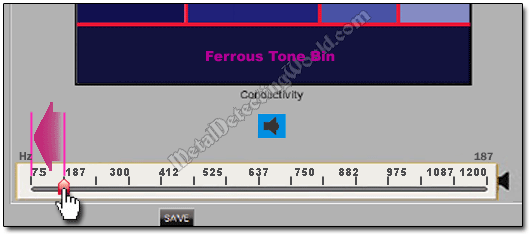
As you move the thumb to the left, you will notice that the bin color gets darker. The lower the tone frequency, the darker the bin's color, the lower the pitch of the bin's tone. I prefer the lowest tone pitch for iron because this will be the most frequently occurring tone, and I would not confuse the low ferrous tone with a low tone of the first Conductivity bin. But, of course, it does not have to be of 75 Hz, and you can choose any tone pitch you like for this or any other bins.
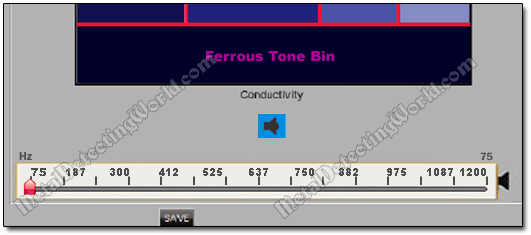
13) Play the currently selected tone and see if you like it. If not, make adjustments.
To make the FE-CO and tone frequency values appear again when you move the cursor inside the Tone ID Map window, you can click on any bin. But right now, as you need to change tone pitches of four Conductive tone bins,