My Search Programs for Minelab E-Trac and CTX 3030 Metal Detectors
SEARCH PROGRAM #1: Level 1 - "High Discrimination/Low Noise", page 8
Program Settings: PREFERENCES MENU
Preferences Menu:
These settings do not affect E-Trac's performance and allow you to customize the appearance of the Detection Screens (e.g. Contrast and Show Sensitivity).
DISPLAY CONTRAST - 15 (page 76 of the E-Trac Instruction Manual)
I think this is an optimal setting to see visual information on a display in most light conditions.
CTX-3030:
This option is not available on the CTX-3030; however, when visual data becomes less visible on a display in dim light conditions, BACKLIGHT BRIGHTNESS setting at 7 might help (page 49 of the CTX-3030 Instruction Manual).
Other BACKLIGHT settings include "OFF" (backlight is always Off), "ON" (backlight is always On), "10 seconds" (backlight turns on when button is pressed and automatically turns off after 10 seconds), and "30 seconds" (stays on for 30 seconds).
PINPOINT MODE - Sizing (page 76 of the E-Trac Instruction Manual)
This setting allows me to determine the target's size and shape (when the medium- or large-sized targets are detected). The 'PINPOINT MODE - SIZING' is another effective tool used for identifying deep coins and coins with signals distorted by iron or/and high mineralization. For Pinpointing procedure, refer to page 33 of the Manual.
CTX 3030:
PINPOINT MODE - Sizing (page 42 of the CTX-3030 Instruction Manual)
Also, implementation of Target Trace Pinpoint (activated in the Detect Screen Quick Menu) allows you to "see" multiple targets under the search coil simultaneously, and isolate and individually identify each target. This allows to investigate questionable target signals, and build up a stronger Target Trace image using multiple sweeps: the information stays on the screen until the trigger is released (pages 12 and 27 of the CTX-3030 Instruction Manual).
SHOW SENSITIVITY - ON (page 78 of the E-Trac Instruction Manual)
SHOW SENSITIVITY setting is not available on the CTX-3030
Levels of both actual and 'Suggested' sensitivities should be available on a display for quick checking the following: 1) your detector is operated in a correct mode of Sensitivity, 2) whether or not you need to adjust the Manual Sensitivity (can be quickly changed by navigation buttons on a display), and 3) whether or not to change certain settings when presence of high mineralization in soil requires to be addressed.
The 'Suggested' Sensitivity value shows an average of levels of three internal signal channels according to current magnetic ground interferences.
CTX-3030:
Although the "SHOW SENSITIVITY" setting is not available on the CTX-3030, both actual and 'Suggested' sensitivities are shown on a Sensitivity Panel that can be displayed at the bottom center of the Detect screen (page 21 of the Instruction Manual) by pressing the Sensitivity Function button on the CTX-3030 Control Panel (page 19 of the Instruction Manual). Or you can have the Sensitivity Panel displayed on the Detect Screen all the time by selecting it in the Display Menu (page 46 of the Instruction Manual).
SHOW MODE INFO - OFF (page 78 of the E-Trac Instruction Manual)
SHOW MODE INFO setting is not available on the CTX-3030
The less unnecessary features are employed, the less filtering is taking place, the easier and quicker it is for the detector's circuitry to digest and interpret all incoming signals for an operator. With least filtering, the E-Trac has faster response time allowing you, for example, to "hear" a coin positioned beside a rejected iron object. Otherwise, the iron object masks the coin out, and you simply hear only nulling of threshold and walk right by the coin.
CTX-3030:
Although the 'SHOW MODE INFO' setting is not available on the CTX-3030, the Status Bar is displayed at the top of both the Detect and Map screens and provides status info on the following functions: Headphones, Wireless, GPS, Current Search Mode, Current Pattern, Time, GeoHunt, Backlight, and Battery Status. If any function is OFF, its icon is not shown on the Status Bar. The less unnecessary features are employed, the less functions are shown on this bar, the less filtering takes place, and the faster the microprocessor.
DISPLAY TIMEOUT - OFF (page 79 of the E-Trac Instruction Manual)
DISPLAY TIMEOUT setting is not available on the CTX-3030
I keep this setting OFF for the same reason as explained above.
Additional CTX-3030 Program Settings:
GPS - OFF (can be turned ON through the Options Menu, page 48 of the CTX-3030 Instruction Manual)
GeoHunt - OFF (can be activated by pressing the Store button on the CTX-3030 Control Panel, page 18 of the Instruction Manual)
Summary of E-Trac and CTX-3030 Level 1 Program Settings for Detecting on HIGH-MINERALIZED Ground
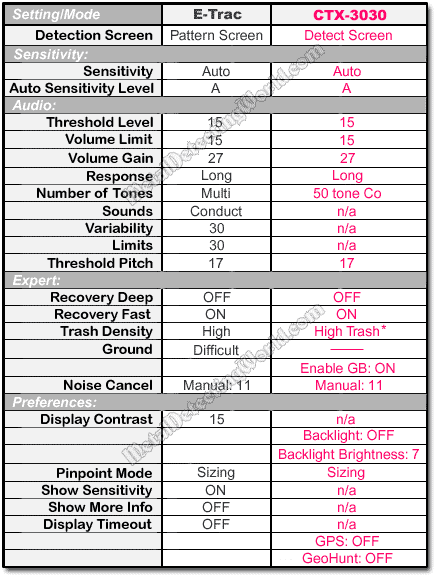
*- If the detecting conditions permit, the "50 tone CO" mode should be tried first in conjunction with the FERROUS-COIN (with 'ENABLE GB' turned OFF or ON - this is up to you to decide) as this combination of settings seems to be the most effective for coin shooting in the iron-contaminated ground.
When I detect coins with E-Trac in the Low-Mineralized or Neutral ground, I keep the same program settings because they have proved to be efficient for most detecting conditions. As for the CTX-3030's program settings, only the following two should be changed for detecting coins in the Low-Mineralized or Neutral ground: HIGH TRASH is replaced with FERROUS-COIN, and ENABLE GB is OFF.
Summary of E-Trac and CTX-3030 Level 1 Program Settings for Detecting on LOW-MINERALIZED Ground
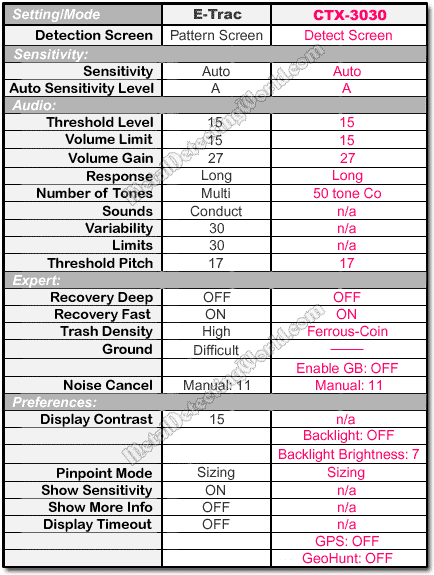
This combination of settings is just a starting point for developing your own program according to your preferences and metal detecting conditions. My program is only to help you in doing your home work. Use the program for experimenting with various targets in field conditions, and see what settings work the best for you. Just keep in mind that Discrimination patterns along with Tone ID Maps play a major role in creating an efficient search program.